Extras
Extras can be added to tickets in the booking flow, providing customers an opportunity to enhance their experience while offering you an upselling opportunity. An extra can be a product, such as a wine selection after a wine tasting experience, or a service, like dinner after kayaking. This is where you can create, edit, and organize the different extras for your services.
Manage extras
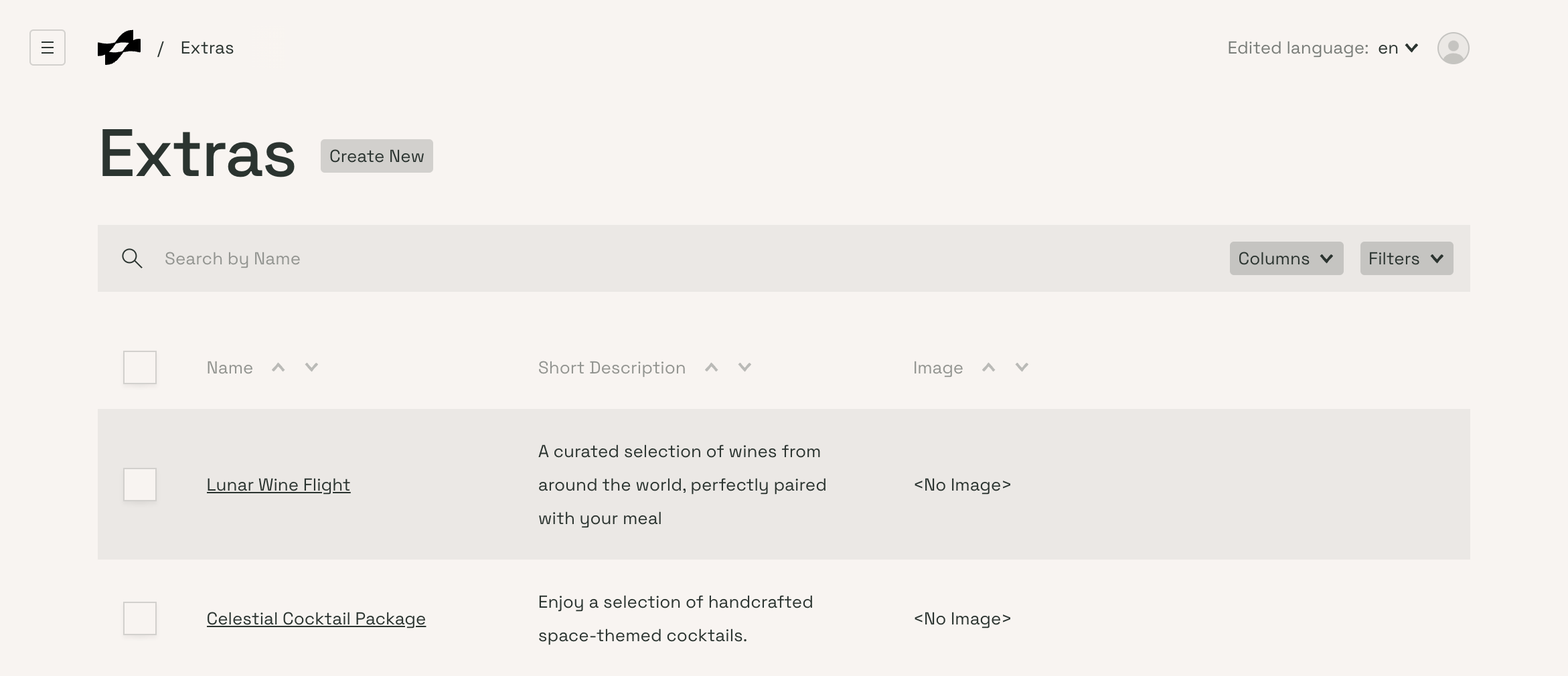
-
View Existing Extras:
- You can view all your existing extras in the "Extras" section.
-
Edit or Delete an Extra:
- To edit or delete an extra, select the desired extra by checking the box next to its name.
- Use the "Edit" button to make changes or the "Delete" button to remove the extra.
- If you edit an extra, the future timeslots of your available services will reflect the new price or changes in the booking flow. These changes will not affect already sold extras.
- If you delete an extra, it won't be available for future bookings. This action also does not affect already sold extras.
-
Duplicate or Manage a Specific Extra:
- To duplicate or manage a specific extra, click on the three-dot menu next to the extra and select the desired action ("Add Below," "Duplicate," or "Remove").
Additional tips:
- Upselling Opportunity: Utilize extras to enhance the customer experience and increase revenue by offering complementary products or services.
- Using Previously Created Extras: You can add previously created extras to a service when creating a new service. This allows for easy management and consistency across different services.
Create new extra
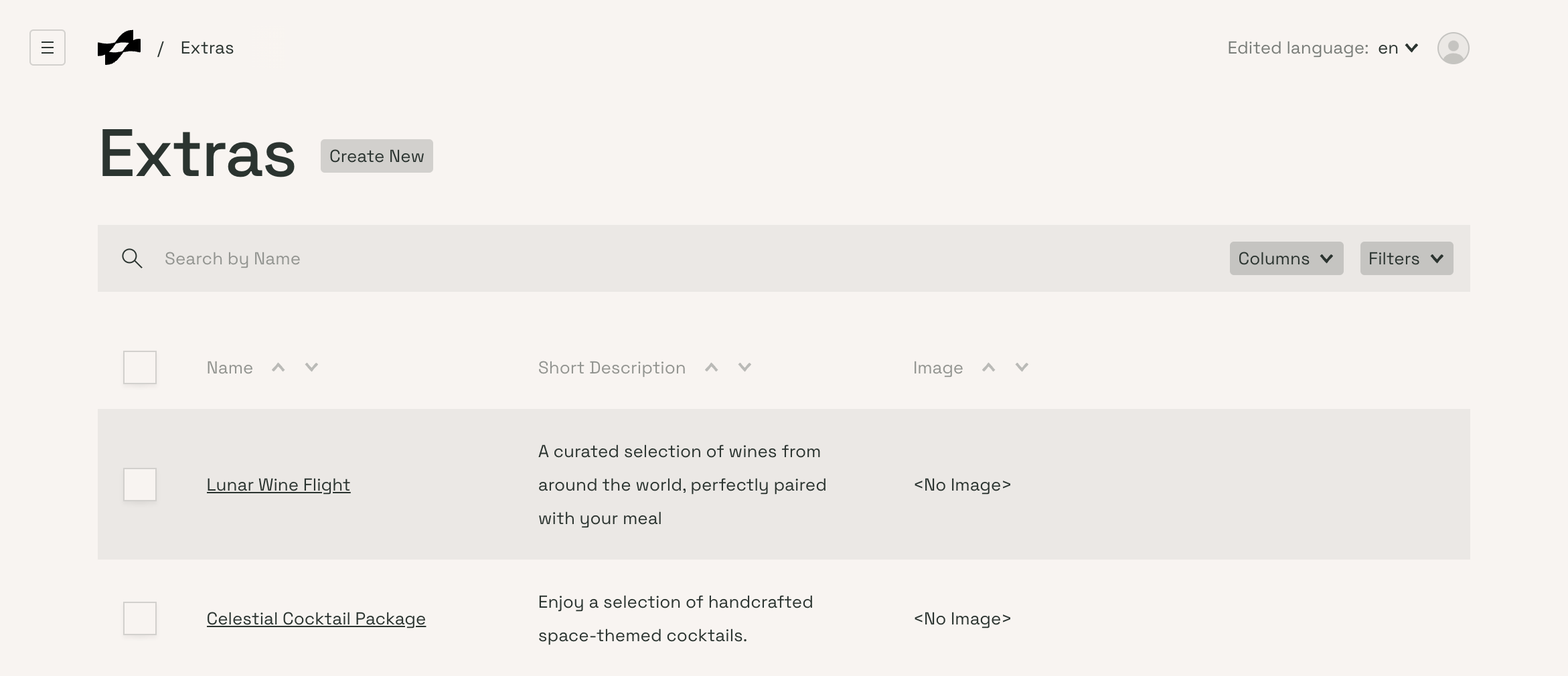
-
Click on the "Create New" button to add a new extra.
-
Fill in the relevant details such as:
- Name: Enter the administrative name for the extra.
- Display Name: Enter the name that will be visible to customers in the booking flow.
- Short Description: Provide a brief description of the extra.
- Price: Set the price for the extra.
- Image: Upload an image representing the extra by clicking "Upload new Media" or selecting an existing image.
-
Once all the details are filled, click the "Save" button to create the new extra.
Reuse extras across services
- You can use the same extra across different services. This allows for consistent extra management and easier updates.
- When adding extras to a service, you can select from previously created extras in the drop-down list, making the process more efficient.