Bookings
In the Bookings section under "Purchases", you can see all the bookings made for your events. Bookings are your sold tickets and extras to an event (a service of a specific time slot). This is where you can see your sales and manage customer reservations. This section is crucial if you have to cancel a booking because your customer can't show up at your event and in your cancellation policy you want to give back money in these cases.
Manage bookings
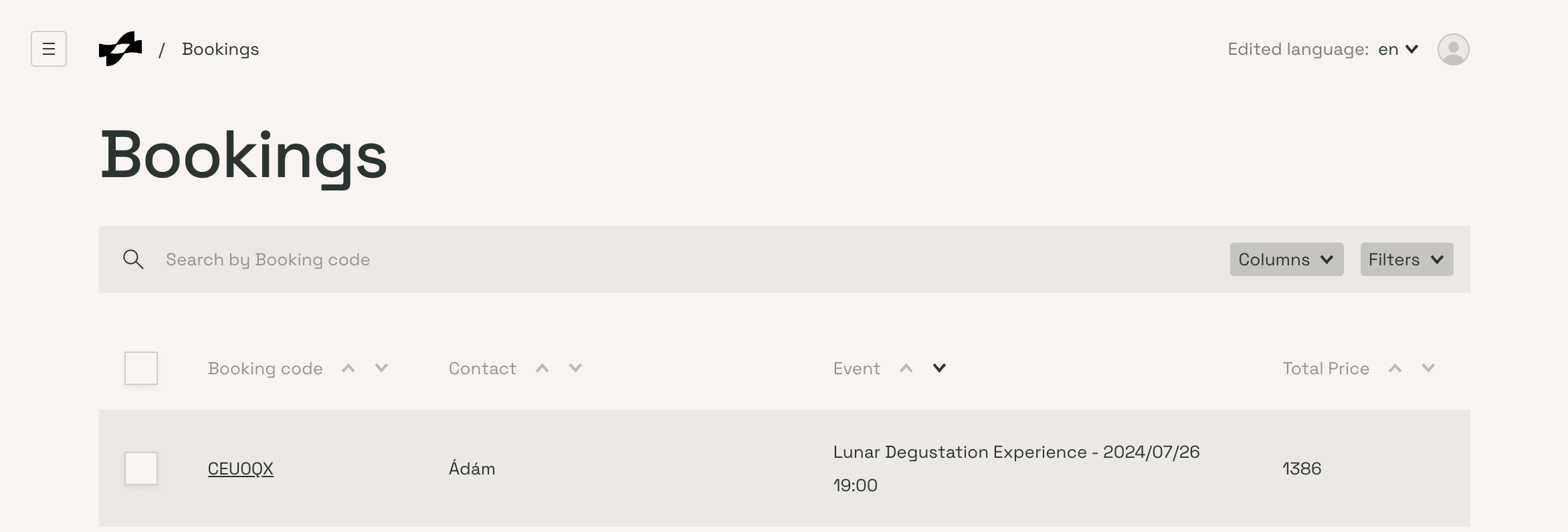
All bookings are listed with details such as booking code, contact, event, status, total price, and more.
-
Click on the booking code to view detailed information about a specific booking. This will show comprehensive details including payment status, contact information, event details, and any applied vouchers.
-
Use the "Columns" or "Filters" options to customize the view and filter bookings based on specific criteria.
Cancelling a Booking
-
Select the Booking: Navigate to the "Bookings" tab under the Purchases section in the dashboard. Find and click on the booking number you wish to cancel.
-
Change the Status: In the booking details page, locate the "Status" dropdown menu. Select "Cancelled" from the dropdown options.
-
Save the Changes: Click the "Save" button to apply the changes. When a booking is cancelled, the customer will automatically receive a notification email, and their payment will be refunded. This ensures clear communication and a smooth refund process for your customers.